how to fix in app purchase error
In-app purchases have become a popular feature in many mobile applications, providing users with the ability to make additional purchases within the app. This feature allows developers to offer a free or low-cost app with the option for users to upgrade or purchase additional features and content. However, in some cases, users may encounter errors when attempting to make in-app purchases, which can be frustrating for both the user and the developer. In this article, we will discuss the common causes of in-app purchase errors and provide solutions on how to fix them.
1. Check your internet connection
One of the most common reasons for in-app purchase errors is a poor internet connection. If you are experiencing an error while trying to make a purchase, the first thing you should do is check your internet connection. Make sure you are connected to a stable and reliable network, and try again. If you are using a Wi-Fi connection, try switching to mobile data or vice versa.
2. Restart the app
Sometimes, the app may encounter a temporary glitch that can cause in-app purchase errors. In such cases, closing the app and reopening it can help resolve the issue. To do this, simply close the app and swipe it off from your device’s recent apps list. Then, reopen the app and try making the purchase again.
3. Update the app
App updates often include bug fixes and improvements that can help resolve in-app purchase errors. If you are using an older version of the app, it is possible that the error you are experiencing has already been fixed in the latest version. Check for any available updates in the app store and make sure to install them.
4. Check your payment method
Another common reason for in-app purchase errors is an issue with your payment method. If you are using a credit or debit card, make sure it is not expired and has enough funds to cover the purchase. If you are using a mobile payment service, such as Google Pay or Apple Pay, make sure it is set up correctly and has the necessary permissions to make in-app purchases.
5. Clear app cache and data
Sometimes, the app’s cache and data can get corrupted, leading to in-app purchase errors. Clearing the app’s cache and data can help resolve this issue. To do this, go to your device’s settings, find the app in question, and select “Clear cache” and “Clear data”. Please note that clearing data will delete any saved preferences or settings within the app, so proceed with caution.
6. Check for any server issues
In some cases, the in-app purchase error may be caused by server issues on the developer’s end. If this is the case, there is not much you can do except wait for the issue to be resolved. You can check the app’s social media pages or contact the developer to see if there are any reported server problems.
7. Try a different device
If you are still experiencing in-app purchase errors, try using a different device. It is possible that the issue is specific to your device, and using a different one may help resolve the problem. You can also try logging into your account on a different device and making the purchase from there.
8. Contact customer support
If none of the above solutions work, it is time to contact customer support. Most apps have a dedicated customer support team that can help you resolve any issues with in-app purchases. You can usually find their contact information in the app or on the developer’s website. Be sure to provide them with as much information as possible, such as the error message you are receiving and the steps you have already taken to try and fix the issue.
9. Reinstall the app
If all else fails, you can try reinstalling the app. This will delete all data associated with the app, including any saved preferences or settings, so make sure to back up any important information beforehand. Reinstalling the app will also ensure that you are using the latest version, which may help resolve the in-app purchase error.
10. Check for any account issues
If you are still unable to make in-app purchases, it is possible that there are some issues with your account. Make sure your account is in good standing and does not have any restrictions or limitations that may prevent you from making purchases. You can also try signing out and signing back into your account to refresh your account information.
In conclusion, in-app purchase errors can be frustrating, but they are usually easy to fix. By following the solutions mentioned in this article, you should be able to resolve most in-app purchase errors. If the problem persists, it is best to contact the app’s customer support team for further assistance. Remember to always use caution when making in-app purchases and only make purchases from trusted sources. Happy shopping!
logitech circle view not responding
The Logitech Circle View is a state-of-the-art security camera that promises to give you peace of mind by keeping an eye on your home or office at all times. With its sleek design and advanced features, it is no wonder that it has become a popular choice among homeowners and business owners alike. However, like any other electronic device, the Logitech Circle View may encounter some issues that can cause it to stop responding. In this article, we will explore the common reasons why your Logitech Circle View may not be responding and provide you with some troubleshooting tips to get it back up and running.
1. Network Connection Issues
One of the most common reasons why your Logitech Circle View may not be responding is due to network connection issues. The camera relies on a stable internet connection to transmit the live feed and store the recordings on the cloud. If there is a problem with your Wi-Fi network, the camera may not be able to connect, resulting in it not responding.
To troubleshoot this issue, make sure that your Wi-Fi network is working properly. You can try restarting your router or moving the camera closer to the router to improve the signal strength. If the problem persists, you may need to contact your internet service provider to resolve any network issues.
2. Software Glitches
Another common reason for the Logitech Circle View not responding is due to software glitches. This can happen if the camera’s firmware is not up to date or if there are bugs in the software. To check for any available updates, open the Logitech Circle app on your smartphone and go to the camera settings. If there is an update available, make sure to install it to improve the camera’s performance.
If the camera is still not responding after updating the software, you may need to reset the camera to its factory settings. This will erase all the saved settings and configurations, so make sure to take note of them before proceeding with the reset. To reset the camera, press and hold the reset button on the back of the device for 10 seconds until the LED light blinks yellow.
3. Power Supply Issues
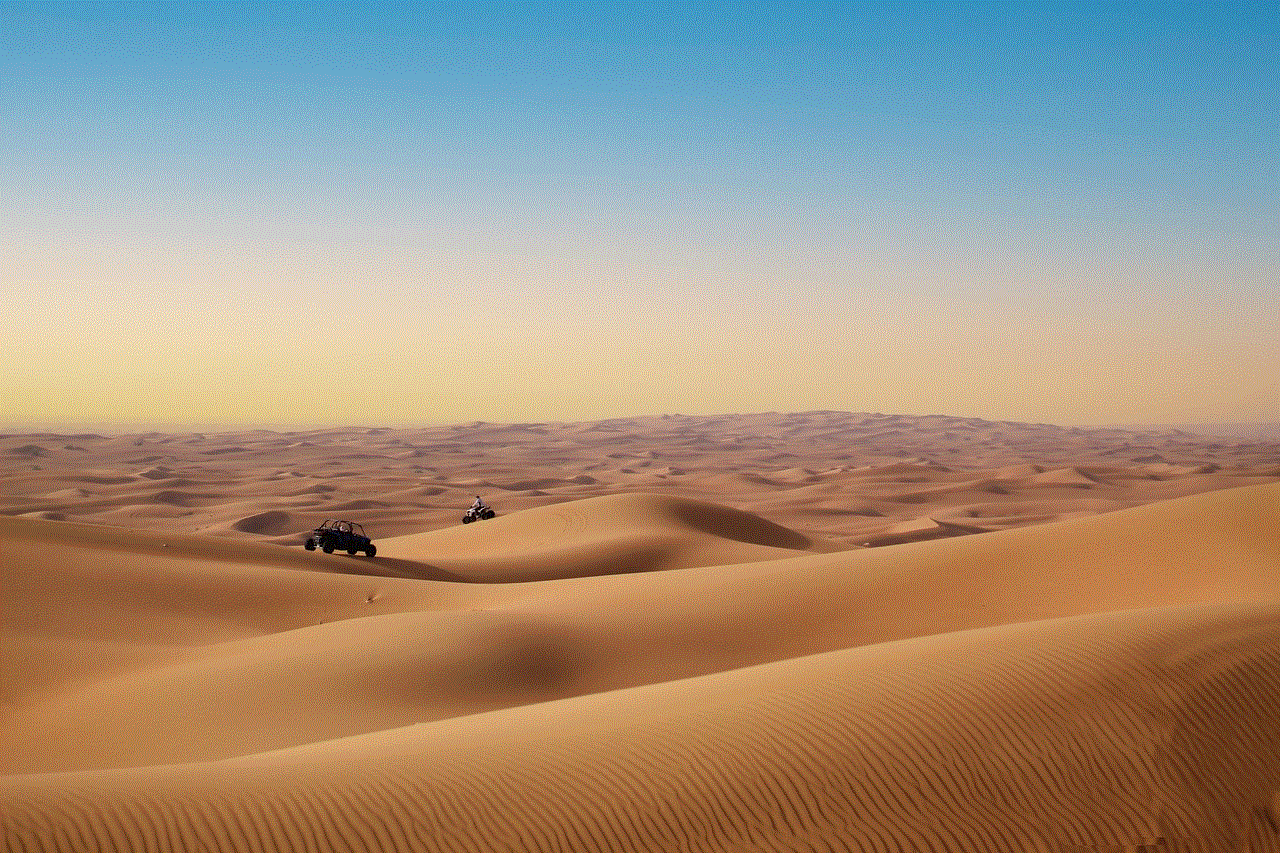
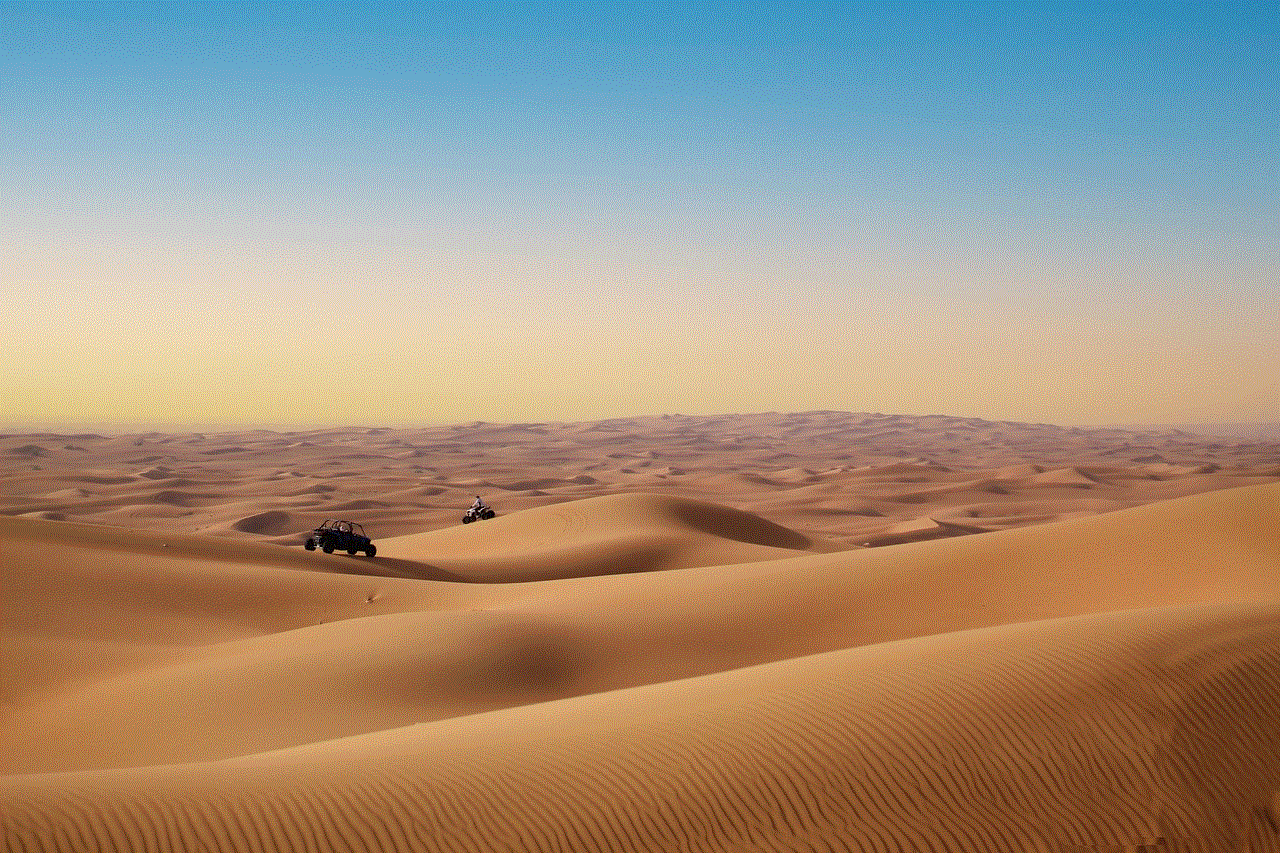
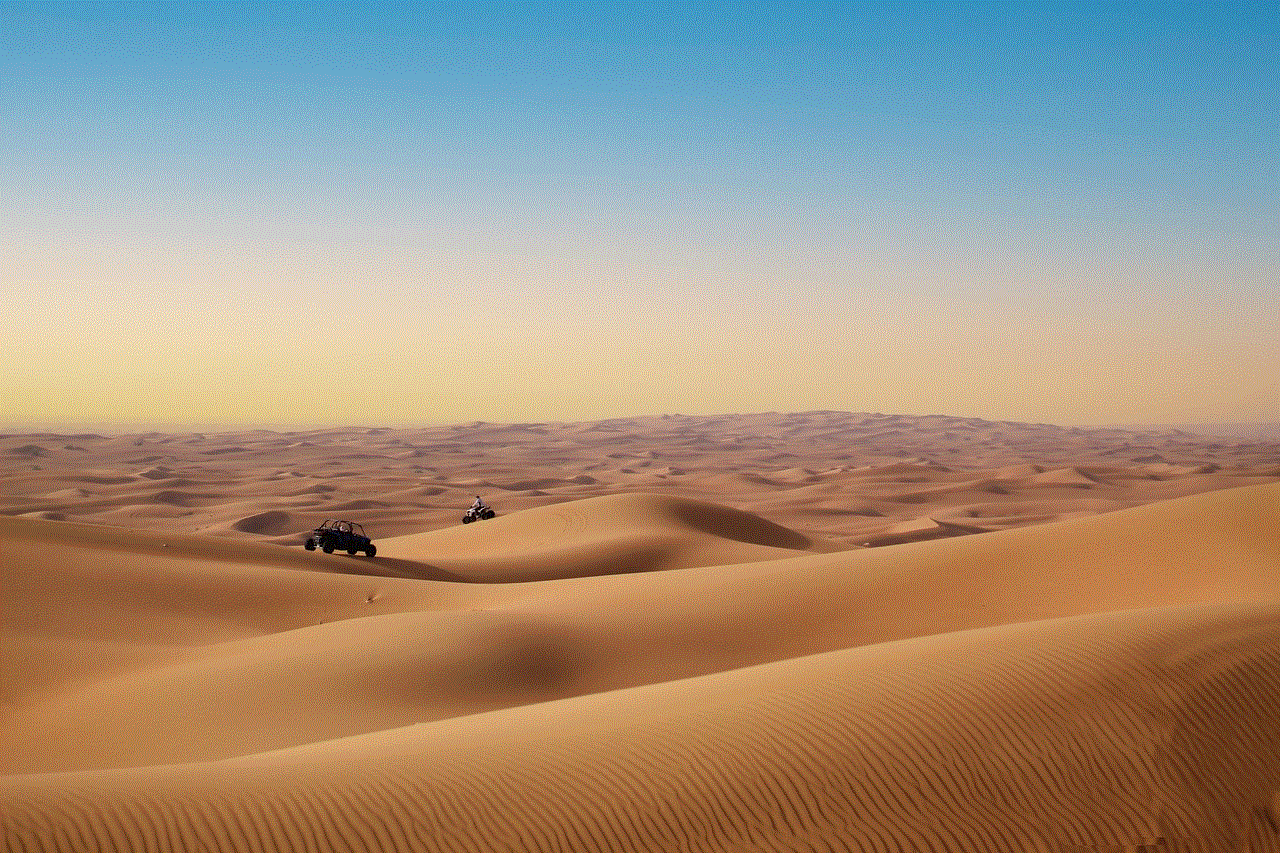
Your Logitech Circle View may not be responding if there is a problem with the power supply. If the camera is not receiving enough power, it may shut down or not function properly. Make sure that the camera is connected to a power outlet and that the cable is not damaged. You can also try using a different power adapter to see if that resolves the issue.
4. Incompatible Devices
If you are trying to access the Logitech Circle View on a device that is not compatible with the camera, it may not respond. The camera is designed to work with smartphones and tablets running on iOS and Android platforms. If you are using a different device or an older version of the operating system, you may experience compatibility issues.
To ensure that your device is compatible with the Logitech Circle View, check the system requirements on the Logitech website. If your device meets the requirements and is still not responding, try updating the operating system or using a different compatible device.
5. Overheating
Like any other electronic device, the Logitech Circle View can overheat if it is placed in direct sunlight or in a location with poor ventilation. When the camera overheats, it may shut down or not respond to commands. To prevent this issue, make sure to place the camera in a cool and well-ventilated area. You can also use a protective cover to shield it from direct sunlight.
6. Hardware Malfunction
If none of the above troubleshooting tips work, it is possible that there is a hardware malfunction with your Logitech Circle View. This can happen due to a manufacturing defect or physical damage to the camera. If the camera is still under warranty, you can contact Logitech customer support for a replacement. If not, you may need to purchase a new camera.
7. Low Battery
If you are using the Logitech Circle View wire-free, the camera may stop responding if the battery is low. The battery life can vary depending on your usage, but on average, it can last up to three months on a single charge. If the battery is running low, the camera will send a notification to your phone, and you can replace the battery or recharge it using the provided USB cable.
8. Camera Offline
If the Logitech Circle View is not responding, it is possible that the camera is offline. This can happen if the camera is unplugged, the internet connection is down, or there is a power outage. To check if the camera is offline, open the Logitech Circle app and go to the camera settings. If the camera is offline, try restarting your router or reconnecting the camera to the power source.
9. Interference from Other Devices
If you have multiple Wi-Fi devices in your home or office, they may cause interference with your Logitech Circle View. The camera operates on the 2.4GHz frequency, which is also used by other electronic devices such as cordless phones and baby monitors. This can result in a poor connection and cause the camera to stop responding.



To avoid interference, make sure to place the camera away from other devices that operate on the same frequency. You can also change the Wi-Fi channel on your router to reduce interference.
10. Damaged Camera Lens
Finally, the Logitech Circle View may not be responding if the camera lens is damaged. The lens is the most delicate part of the camera, and if it is scratched or cracked, it can affect the camera’s performance. If you notice any damage to the camera lens, you may need to replace it to get the camera back to working condition.
In conclusion, there can be various reasons why your Logitech Circle View may not be responding. It is essential to troubleshoot the issue to determine the cause and find a solution. The above-mentioned tips should help you get your camera back up and running. However, if the problem persists, it is best to contact Logitech customer support for further assistance. Remember, the Logitech Circle View is an investment in your security, and it is crucial to keep it in good working condition to ensure the safety of your home or office.
t mobile call logs online
In today’s fast-paced world, staying connected has become a top priority. With the rise of smartphones, communication has become more convenient and accessible than ever before. However, with this convenience comes the need for privacy and security. Many people are concerned about the safety of their personal information, including their call logs. In this article, we will discuss the topic of viewing mobile call logs online and the various aspects surrounding it.
First and foremost, it is important to understand what mobile call logs are. Call logs are records of all incoming, outgoing, and missed calls on a mobile phone. These logs typically include the date, time, and duration of the call, as well as the phone number or contact name associated with it. They serve as a handy tool for keeping track of one’s communication activities and can be useful in various situations, such as for business purposes or personal record-keeping.
With the advancement of technology, it is now possible to access call logs online. This means that instead of viewing them on the phone itself, one can log in to their online account and see their call history. This feature is provided by most service providers and is often a part of their online account management system. However, not all providers offer this service, and the availability of online call logs may also vary depending on the type of plan or package a user has.
The process of accessing call logs online may differ among service providers, but it generally involves logging in to the user’s online account and navigating to the call logs section. Some providers may also offer the option to download call logs in a spreadsheet format for easier viewing and analysis. It is important to note that the call logs available online may not include all calls made or received on the phone. This is because some calls may not be recorded, such as calls made through third-party apps or calls that were not connected.
Now, let’s address the main concern – the safety and security of viewing call logs online. As with any online activity, there is always a risk of personal information being compromised. However, service providers are aware of this concern and have implemented security measures to protect their users’ data. In most cases, accessing call logs online requires a login and password, and sometimes even a two-factor authentication process. Additionally, service providers use encryption to protect the data from being intercepted by unauthorized parties.
Another aspect to consider when it comes to viewing call logs online is the issue of consent. In most countries, it is illegal to access someone’s call logs without their permission. This includes accessing call logs online, as it still falls under the category of unauthorized access. Therefore, it is important to ensure that the account owner has given their consent before accessing their call logs online. This can be in the form of a written agreement or verbal confirmation.
In some cases, there may be situations where one may need to access someone else’s call logs. For example, in a legal dispute, call logs can serve as evidence to support a claim. In such cases, the proper legal procedures must be followed to obtain the necessary authorization to access call logs. This is to ensure that the privacy and rights of the individual are respected.
On the other hand, there are also instances where a user may want to keep their call logs private, even from their service provider. This may be due to personal reasons, such as wanting to keep certain calls or contacts confidential. In such cases, it is important to read the terms and conditions of the service provider carefully. Some providers may have clauses that allow them to access and use personal data for various purposes, including marketing. If this is a concern, it is advisable to opt for a provider that has a strict privacy policy.
Moreover, there are also third-party apps and software that claim to provide access to call logs online. It is important to exercise caution when using such apps, as they may not be reliable or secure. These apps may also require users to grant access to their personal information, which can put their privacy at risk. It is best to stick to the official service provider’s method of accessing call logs online to ensure the safety of personal data.



In conclusion, accessing call logs online is a convenient and useful feature that many service providers offer. It allows users to keep track of their communication activities and can come in handy in various situations. However, it is crucial to ensure that proper consent is obtained and to be aware of the potential risks and privacy concerns. As technology continues to advance, it is important for users to stay informed and vigilant in protecting their personal information.